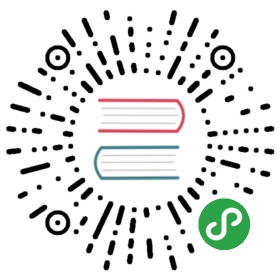Add authentication
In the previous chapters we created our Feathers chat application and initialized a service for storing messages. For a proper chat application we need to register and authenticate users.
Generate authentication
To add authentication to our application, we can run
feathers generate authentication
This first asks which authentication providers we’d like to use. In this guide, we’ll only cover local authentication. It should be selected by default. Press enter.
Next we have to define the service we’ll use to store user information. Simply confirm the default users, then the default NeDB database:

Note: For details on Feathers authentication see the authentication server API documentation.
Create a user and log in
We just created a users service and enabled local authentication. When restarting the application, we can now create a new user with email and password, similar to what we did with messages. The login information is then processed into a JWT (JSON Web Token). (For more information see the How JWT works guide).
Create the user
We will create a new user with the following data:
{"email": "feathers@example.com","password": "secret"}
The generated user service automatically securely hashes the password in the database, and exclude it from the response. (Passwords should never be transmitted back to clients). There are several ways to create a new user, for example, via CURL:
curl 'http://localhost:3030/users/' -H 'Content-Type: application/json' --data-binary '{ "email": "feathers@example.com", "password": "secret" }'
With a REST client, e.g. Postman using this button:
Note: Creating a user with the same email address will only work once, then fail since it already exists in the database. This is a restriction implemented for NeDB; it might have to be implemented manually when using a different database.
Get a token
To create a JWT, we can now post the login information to the authentication service, with the desired strategy (local):
{"strategy": "local","email": "feathers@example.com","password": "secret"}
Via CURL:
curl 'http://localhost:3030/authentication/' -H 'Content-Type: application/json' --data-binary '{ "strategy": "local", "email": "feathers@example.com", "password": "secret" }'
With a REST client, e.g. Postman:
The returned token can then be used to authenticate this specific user, by adding it to the Authorization header of new HTTP requests. Since we will also use Feathers on the client when creating a frontend, we don’t have to worry about manually creating and using the token for this guide. For more information for authenticating REST API calls see the REST client API documentation.
Securing the messages service
Let’s restrict our messages service to authenticated users. If we had run feathers generate authentication before generating other services, the feathers generate authentication command would have asked if the service should be restricted to authenticated users. However, since we created the messages service first, we now have to update src/services/messages/messages.hooks.js manually to look like this:
const { authenticate } = require('@feathersjs/authentication').hooks;module.exports = {before: {all: [ authenticate('jwt') ],find: [],get: [],create: [],update: [],patch: [],remove: []},after: {all: [],find: [],get: [],create: [],update: [],patch: [],remove: []},error: {all: [],find: [],get: [],create: [],update: [],patch: [],remove: []}};
That way, only users with a valid JWT can access the service. This also automatically sets params.user only for authenticated users.
Securing real-time events
The authenticate hook introduced above restricts access to service methods, to authenticated users. We also need to ensure that real-time service events are only sent to connections allowed to see them - for example when users join a specific chat room or one-to-one messages.
Feathers uses channels to accomplish that. The generator already sets them in src/channels.js. (Have a look at the comments in the generated file and the channel API documentation to get a better idea about channels).
By default src/channels.js is set up to send all events to all authenticated users which is what we will use for our chat application.
What’s next?
In this chapter, we initialized authentication, created a user and JWT. We secured the messages service and made sure that only authenticated users get real-time updates. We can now use that user information to process new message data.