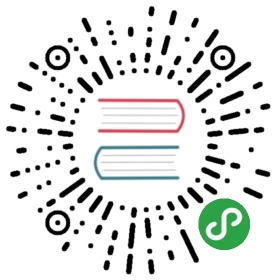How to add coaches?
You may want to list on your website the awesome people that will coach at your event.
- Click on
Eventsin the left menu. - Go to
Website Contents. - Click on the
Add Website Contentgreen button and you’ll open this page:

- Select your event in the
Eventfield. - In
Name, addcoaches. - In content, you can copy-past this:
<h3>Coaches</h3><p>Join these awesome people as Django Girls coach! Contact us!</p>
- Don’t add a background.
- Check the
Is publicbox. - Save your modifications by clicking on the
saveblue button on the right. - Click on
Website Contents. - Reorder your sections: use the up and down arrows to move the
Coachessection where you want it to appear. - Click on the
Savebutton at the bottom of the page. - Click on
Coaches. - Go at the bottom of the page to find
Coachessection. - Look if your coaches aren’t already in the drop down menu. If they’re not, add them by clicking on the
plusbutton. The only field required is the name. If you don’t have pictures for your coaches, put Django Girls logo. Click on save. - Add as many coaches as you want by clicking on
Add another Eventpagecontent-Coach Relationship. - Save your modifications by clicking on the
saveblue button on the right.

If you can’t find your coaches on your website, check if Is public box of this section is checked.
Once your event is done, you won’t be able to edit any of those fields. If you need to do that, please send us an email.