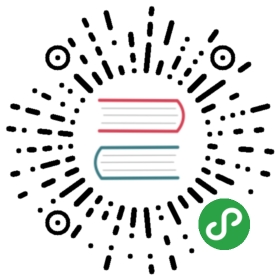Multi-carets
Multi-carets are several carets at once. All carets work together for many editing commands: caret moving, text typing, deleting, selection with keyboard. See "Mouse shortcuts", how to add/remove carets.
Animation:
Multi-selections
If you add caret with Ctrl+click, caret has no selection. If you add caret with Ctrl+drag, caret will have selection. You can add selections to carets later, by Shift+arrows, Shift+Home, Shift+End etc.
Multi-selections are handled specially on copy/paste. If you copy selections, then move carets, then paste, paste will insert clipboard lines into carets: line-1 at caret-1, line-2 at caret-2 etc (only if carets count equals to lines count in clipboard, otherwise result is different).
Animation shows this:
Clipboard commands with selections
Clipboard-related commands work with carets, both with selections and without them.Some details about this:
| Command | Behaviour, when there're no selections | Behaviour, when at last one selection present |
|---|---|---|
| Copy to clipboard | Copies entire lines, containing carets. (Ignores multiple carets on same line.) | Copies only selections text. (Ignores carets without selections.) |
| Cut to clipboard | Similarly to "Copy" w/o selections. | Similarly to "Copy" with selections. |
| Paste from clipboard | First, selections are cleared (deleted). Then, command pastes text into each caret position. Special case is when clipboard lines count equals to carets count - in this case, first line is inserted at first caret, second line is inserted at 2nd caret, etc. | |
| Delete char | Deletes one char at each caret position. | Deletes only selections text. (Ignores carets without selections.) |