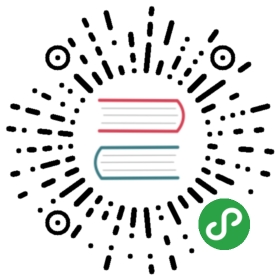Mouse shortcuts
Note for macOS: use Cmd key instead of Ctrl key, in all commands listed here.
Multi-carets:
- Ctrl+click - add/remove caret.
- Ctrl+drag - add caret with selection.
- Ctrl+Shift+click - add carets column in several lines (from previous caret to clicked line).
Dragging:
- Alt+drag - select column of text. (Note: it may look weird if word-wrap on, because wrap is not considered here at all. Simple rectangle of coordinates [x1,y1]-[x2,y2] is always selected, even if this gives bad looking screen.)
- drag on gutter's line numbers - select by entire lines.
- double-click and immediately drag - select text by words.
- drag-drop of selected text block is supported. If Ctrl is pressed during the drop (you should press Ctrl after drag is started), block will be copied (not moved) to pointed position.
Clicks:
- double-click - select clicked word (see option word_chars).
- triple-click - select entire line (limited by end-of-lines).
- middle-button click (with option mouse_mid_click_scroll) - start "Browser Scroll" mode: circle mark appears and mouse moving around this mark auto-scrolls text in 4 directions; speed of scrolling depends on distance of cursor from circle mark (any click to turn off).
- middle-button click (with option mouse_mid_click_paste) - paste from clipboard. This is like in Linux. Additionally it's good to install plugin "Auto-Copy to Clipboard".
Misc:
- Alt+click (with option mouse_goto_definition) - call "Goto definition" command (if plugin installed).
- Shift+Alt+click - make vertical (column) selection, from first caret to clicked position.
- Shift+ scroll mouse wheel - scroll text horizontally.
- Ctrl+ scroll mouse wheel (with option mouse_wheel_zoom) - zoom text in/out.
- Ctrl+ scroll mouse wheel (on picture preview panel) - zoom picture in/out.