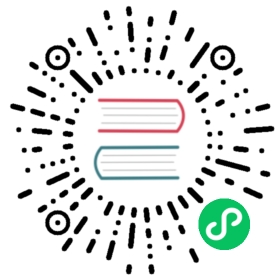1.5. Security
In this document, we’ll look at the basic security mechanisms in CouchDB: Basic Authentication and Cookie Authentication. This is how CouchDB handles users and protects their credentials.
1.5.1. Authentication
CouchDB has the idea of an admin user (e.g. an administrator, a super user, or root) that is allowed to do anything to a CouchDB installation. By default, one admin user must be created for CouchDB to start up successfully.
CouchDB also defines a set of requests that only admin users are allowed to do. If you have defined one or more specific admin users, CouchDB will ask for identification for certain requests:
- Creating a database (PUT /database)
- Deleting a database (DELETE /database)
- Setup a database security (PUT /database/_security)
- Creating a design document (PUT /database/_design/app)
- Updating a design document (PUT /database/_design/app?rev=1-4E2)
- Deleting a design document (DELETE /database/_design/app?rev=2-6A7)
- Triggering compaction (POST /database/_compact)
- Reading the task status list (GET /_active_tasks)
- Restarting the server on a given node (:post:`POST /_node/{node-name}/_restart </_restart>`)
- Reading the active configuration (:get:`GET /_node/{node-name}/_config </_config>`)
- Updating the active configuration (:put:`PUT /_node/{node-name}/_config/section/key </_config/{section}/{key}>`)
1.5.1.1. Creating a New Admin User
If your installation process did not set up an admin user, you will have to add one to the configuration file by hand and restart CouchDB first. For the purposes of this example, we’ll create a default admin user with the password password.
To the end of your etc/local.ini file, after the [admins] line, add the text admin = password, so it looks like this:
[admins]admin = password
(Don’t worry about the password being in plain text; we’ll come back to this.)
Now, restart CouchDB using the method appropriate for your operating system. You should now be able to access CouchDB using your new administrator account:
> curl http://admin:password@127.0.0.1:5984/_up{"status":"ok","seeds":{}}
Great!
Let’s create an admin user through the HTTP API. We’ll call her anna, and her password is secret. Note the double quotes in the following code; they are needed to denote a string value for the configuration API:
> HOST="http://admin:password@127.0.0.1:5984"> NODENAME="_local"> curl -X PUT $HOST/_node/$NODENAME/_config/admins/anna -d '"secret"'""
As per the _config API’s behavior, we’re getting the previous value for the config item we just wrote. Since our admin user didn’t exist, we get an empty string.
Please note that _local serves as an alias for the local node name, so for all configuration URLs, NODENAME may be set to _local, to interact with the local node’s configuration.
1.5.1.1.1. Hashing Passwords
Seeing the plain-text password is scary, isn’t it? No worries, CouchDB doesn’t show the plain-text password anywhere. It gets hashed right away. Go ahead and look at your local.ini file now. You’ll see that CouchDB has rewritten the plain text passwords so they are hashed:
[admins]admin = -pbkdf2-71c01cb429088ac1a1e95f3482202622dc1e53fe,226701bece4ae0fc9a373a5e02bf5d07,10anna = -pbkdf2-2d86831c82b440b8887169bd2eebb356821d621b,5e11b9a9228414ab92541beeeacbf125,10
The hash is that big, ugly, long string that starts out with -pbkdf2-.
To compare a plain-text password during authentication with the stored hash, the hashing algorithm is run and the resulting hash is compared to the stored hash. The probability of two identical hashes for different passwords is too insignificant to mention (c.f. Bruce Schneier). Should the stored hash fall into the hands of an attacker, it is, by current standards, way too inconvenient (i.e., it’d take a lot of money and time) to find the plain-text password from the hash.
When CouchDB starts up, it reads a set of .ini files with config settings. It loads these settings into an internal data store (not a database). The config API lets you read the current configuration as well as change it and create new entries. CouchDB writes any changes back to the .ini files.
The .ini files can also be edited by hand when CouchDB is not running. Instead of creating the admin user as we showed previously, you could have stopped CouchDB, opened your local.ini, added anna = secret to the admins, and restarted CouchDB. Upon reading the new line from local.ini, CouchDB would run the hashing algorithm and write back the hash to local.ini, replacing the plain-text password — just as it did for our original admin user. To make sure CouchDB only hashes plain-text passwords and not an existing hash a second time, it prefixes the hash with -pbkdf2-, to distinguish between plain-text passwords and PBKDF2 hashed passwords. This means your plain-text password can’t start with the characters -pbkdf2-, but that’s pretty unlikely to begin with.
1.5.1.2. Basic Authentication
CouchDB will not allow us to create new databases unless we give the correct admin user credentials. Let’s verify:
> HOST="http://127.0.0.1:5984"> curl -X PUT $HOST/somedatabase{"error":"unauthorized","reason":"You are not a server admin."}
That looks about right. Now we try again with the correct credentials:
> HOST="http://anna:secret@127.0.0.1:5984"> curl -X PUT $HOST/somedatabase{"ok":true}
If you have ever accessed a website or FTP server that was password-protected, the username:password@ URL variant should look familiar.
If you are security conscious, the missing s in http:// will make you nervous. We’re sending our password to CouchDB in plain text. This is a bad thing, right? Yes, but consider our scenario: CouchDB listens on 127.0.0.1 on a development box that we’re the sole user of. Who could possibly sniff our password?
If you are in a production environment, however, you need to reconsider. Will your CouchDB instance communicate over a public network? Even a LAN shared with other collocation customers is public. There are multiple ways to secure communication between you or your application and CouchDB that exceed the scope of this documentation. CouchDB as of version 1.1.0 comes with SSL built in.
1.5.1.3. Cookie Authentication
Basic authentication that uses plain-text passwords is nice and convenient, but not very secure if no extra measures are taken. It is also a very poor user experience. If you use basic authentication to identify admins, your application’s users need to deal with an ugly, unstylable browser modal dialog that says non-professional at work more than anything else.
To remedy some of these concerns, CouchDB supports cookie authentication. With cookie authentication your application doesn’t have to include the ugly login dialog that the users’ browsers come with. You can use a regular HTML form to submit logins to CouchDB. Upon receipt, CouchDB will generate a one-time token that the client can use in its next request to CouchDB. When CouchDB sees the token in a subsequent request, it will authenticate the user based on the token without the need to see the password again. By default, a token is valid for 10 minutes.
To obtain the first token and thus authenticate a user for the first time, the username and password must be sent to the _session API. The API is smart enough to decode HTML form submissions, so you don’t have to resort to any smarts in your application.
If you are not using HTML forms to log in, you need to send an HTTP request that looks as if an HTML form generated it. Luckily, this is super simple:
> HOST="http://127.0.0.1:5984"> curl -vX POST $HOST/_session \-H 'Content-Type:application/x-www-form-urlencoded' \-d 'name=anna&password=secret'
CouchDB replies, and we’ll give you some more detail:
< HTTP/1.1 200 OK< Set-Cookie: AuthSession=YW5uYTo0QUIzOTdFQjrC4ipN-D-53hw1sJepVzcVxnriEw;< Version=1; Path=/; HttpOnly> ...<{"ok":true}
A 200 OK response code tells us all is well, a Set-Cookie header includes the token we can use for the next request, and the standard JSON response tells us again that the request was successful.
Now we can use this token to make another request as the same user without sending the username and password again:
> curl -vX PUT $HOST/mydatabase \--cookie AuthSession=YW5uYTo0QUIzOTdFQjrC4ipN-D-53hw1sJepVzcVxnriEw \-H "X-CouchDB-WWW-Authenticate: Cookie" \-H "Content-Type:application/x-www-form-urlencoded"{"ok":true}
You can keep using this token for 10 minutes by default. After 10 minutes you need to authenticate your user again. The token lifetime can be configured with the timeout (in seconds) setting in the chttpd_auth configuration section.
1.5.2. Authentication Database
You may already note that CouchDB administrators are defined within the config file and are wondering if regular users are also stored there. No, they are not. CouchDB has a special authentication database, named _users by default, that stores all registered users as JSON documents.
This special database is a system database. This means that while it shares the common database API, there are some special security-related constraints applied. Below is a list of how the authentication database is different from the other databases.
- Only administrators may browse list of all documents (GET /_users/_all_docs)
- Only administrators may listen to changes feed (GET /_users/_changes)
- Only administrators may execute design functions like views.
- There is a special design document
_auththat cannot be modified - Every document except the design documents represent registered CouchDB users and belong to them
- By default, the
_securitysettings of the_usersdatabase disallow users from accessing or modifying documents
These draconian rules are necessary since CouchDB cares about its users’ personal information and will not disclose it to just anyone. Often, user documents contain system information like login, password hash and roles, apart from sensitive personal information like real name, email, phone, special internal identifications and more. This is not information that you want to share with the World.
1.5.2.1. Users Documents
Each CouchDB user is stored in document format. These documents contain several mandatory fields, that CouchDB needs for authentication:
- _id (string): Document ID. Contains user’s login with special prefix Why the org.couchdb.user: prefix?
- derived_key (string): PBKDF2 key derived from salt/iterations.
- name (string): User’s name aka login. Immutable e.g. you cannot rename an existing user - you have to create new one
- roles (array of string): List of user roles. CouchDB doesn’t provide any built-in roles, so you’re free to define your own depending on your needs. However, you cannot set system roles like
_adminthere. Also, only administrators may assign roles to users - by default all users have no roles - password (string): A plaintext password can be provided, but will be replaced by hashed fields before the document is actually stored.
- password_sha (string): Hashed password with salt. Used for
simplepassword_scheme - password_scheme (string): Password hashing scheme. May be
simpleorpbkdf2 - salt (string): Hash salt. Used for both
simpleandpbkdf2password_schemeoptions. - iterations (integer): Number of iterations to derive key, used for
pbkdf2password_scheme - type (string): Document type. Constantly has the value
user
Additionally, you may specify any custom fields that relate to the target user.
1.5.2.1.1. Why the org.couchdb.user: prefix?
The reason there is a special prefix before a user’s login name is to have namespaces that users belong to. This prefix is designed to prevent replication conflicts when you try merging two or more _user databases.
For current CouchDB releases, all users belong to the same org.couchdb.user namespace and this cannot be changed. This may be changed in future releases.
1.5.2.2. Creating a New User
Creating a new user is a very trivial operation. You just need to do a PUT request with the user’s data to CouchDB. Let’s create a user with login jan and password apple:
curl -X PUT http://localhost:5984/_users/org.couchdb.user:jan \-H "Accept: application/json" \-H "Content-Type: application/json" \-d '{"name": "jan", "password": "apple", "roles": [], "type": "user"}'
This curl command will produce the following HTTP request:
PUT /_users/org.couchdb.user:jan HTTP/1.1Accept: application/jsonContent-Length: 62Content-Type: application/jsonHost: localhost:5984User-Agent: curl/7.31.0
And CouchDB responds with:
HTTP/1.1 201 CreatedCache-Control: must-revalidateContent-Length: 83Content-Type: application/jsonDate: Fri, 27 Sep 2013 07:33:28 GMTETag: "1-e0ebfb84005b920488fc7a8cc5470cc0"Location: http://localhost:5984/_users/org.couchdb.user:janServer: CouchDB (Erlang OTP){"ok":true,"id":"org.couchdb.user:jan","rev":"1-e0ebfb84005b920488fc7a8cc5470cc0"}
The document was successfully created! The user jan should now exist in our database. Let’s check if this is true:
curl -X POST http://localhost:5984/_session -d 'name=jan&password=apple'
CouchDB should respond with:
{"ok":true,"name":"jan","roles":[]}
This means that the username was recognized and the password’s hash matches with the stored one. If we specify an incorrect login and/or password, CouchDB will notify us with the following error message:
{"error":"unauthorized","reason":"Name or password is incorrect."}
1.5.2.3. Password Changing
Let’s define what is password changing from the point of view of CouchDB and the authentication database. Since “users” are “documents”, this operation is just updating the document with a special field password which contains the plain text password. Scared? No need to be. The authentication database has a special internal hook on document update which looks for this field and replaces it with the secured hash depending on the chosen password_scheme.
Summarizing the above process - we need to get the document’s content, add the password field with the new password in plain text and then store the JSON result to the authentication database.
curl -X GET http://localhost:5984/_users/org.couchdb.user:jan
{"_id": "org.couchdb.user:jan","_rev": "1-e0ebfb84005b920488fc7a8cc5470cc0","derived_key": "e579375db0e0c6a6fc79cd9e36a36859f71575c3","iterations": 10,"name": "jan","password_scheme": "pbkdf2","roles": [],"salt": "1112283cf988a34f124200a050d308a1","type": "user"}
Here is our user’s document. We may strip hashes from the stored document to reduce the amount of posted data:
curl -X PUT http://localhost:5984/_users/org.couchdb.user:jan \-H "Accept: application/json" \-H "Content-Type: application/json" \-H "If-Match: 1-e0ebfb84005b920488fc7a8cc5470cc0" \-d '{"name":"jan", "roles":[], "type":"user", "password":"orange"}'
{"ok":true,"id":"org.couchdb.user:jan","rev":"2-ed293d3a0ae09f0c624f10538ef33c6f"}
Updated! Now let’s check that the password was really changed:
curl -X POST http://localhost:5984/_session -d 'name=jan&password=apple'
CouchDB should respond with:
{"error":"unauthorized","reason":"Name or password is incorrect."}
Looks like the password apple is wrong, what about orange?
curl -X POST http://localhost:5984/_session -d 'name=jan&password=orange'
CouchDB should respond with:
{"ok":true,"name":"jan","roles":[]}
Hooray! You may wonder why this was so complex - we need to retrieve user’s document, add a special field to it, and post it back.
1.5.3. Authorization
Now that you have a few users who can log in, you probably want to set up some restrictions on what actions they can perform based on their identity and their roles. Each database on a CouchDB server can contain its own set of authorization rules that specify which users are allowed to read and write documents, create design documents, and change certain database configuration parameters. The authorization rules are set up by a server admin and can be modified at any time.
Database authorization rules assign a user into one of two classes:
- members, who are allowed to read all documents and create and modify any document except for design documents.
- admins, who can read and write all types of documents, modify which users are members or admins, and set certain per-database configuration options.
Note that a database admin is not the same as a server admin – the actions of a database admin are restricted to a specific database.
When a database is first created, there are no members or admins. HTTP requests that have no authentication credentials or have credentials for a normal user are treated as members, and those with server admin credentials are treated as database admins. To change the default permissions, you must create a _security document in the database:
> curl -X PUT http://localhost:5984/mydatabase/_security \-u anna:secret \-H "Content-Type: application/json" \-d '{"admins": { "names": [], "roles": [] }, "members": { "names": ["jan"], "roles": [] } }'
The HTTP request to create the _security document must contain the credentials of a server admin. CouchDB will respond with:
{"ok":true}
The database is now secured against anonymous reads and writes:
> curl http://localhost:5984/mydatabase/
{"error":"unauthorized","reason":"You are not authorized to access this db."}
You declared user “jan” as a member in this database, so he is able to read and write normal documents:
> curl -u jan:apple http://localhost:5984/mydatabase/
{"db_name":"mydatabase","doc_count":1,"doc_del_count":0,"update_seq":3,"purge_seq":0,"compact_running":false,"sizes":{"active":272,"disk":12376,"external":350},"instance_start_time":"0","disk_format_version":6,"committed_update_seq":3}
If Jan attempted to create a design doc, however, CouchDB would return a 401 Unauthorized error because the username “jan” is not in the list of admin names and the /_users/org.couchdb.user:jan document doesn’t contain a role that matches any of the declared admin roles. If you want to promote Jan to an admin, you can update the security document to add “jan” to the names array under admin. Keeping track of individual database admin usernames is tedious, though, so you would likely prefer to create a database admin role and assign that role to the org.couchdb.user:jan user document:
> curl -X PUT http://localhost:5984/mydatabase/_security \-u anna:secret \-H "Content-Type: application/json" \-d '{"admins": { "names": [], "roles": ["mydatabase_admin"] }, "members": { "names": [], "roles": [] } }'
See the _security document reference page for additional details about specifying database members and admins.