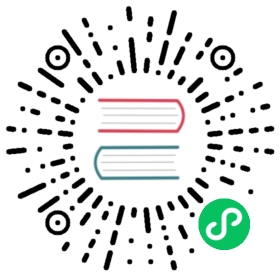1.6. Getting Started
In this document, we’ll take a quick tour of CouchDB’s features. We’ll create our first document and experiment with CouchDB views.
1.6.1. All Systems Are Go!
We’ll have a very quick look at CouchDB’s bare-bones Application Programming Interface (API) by using the command-line utility curl. Please note that this is not the only way of talking to CouchDB. We will show you plenty more throughout the rest of the documents. What’s interesting about curl is that it gives you control over raw HTTP requests, and you can see exactly what is going on “underneath the hood” of your database.
Make sure CouchDB is still running, and then do:
curl http://127.0.0.1:5984/
This issues a GET request to your newly installed CouchDB instance.
The reply should look something like:
{"couchdb": "Welcome","version": "3.0.0","git_sha": "83bdcf693","uuid": "56f16e7c93ff4a2dc20eb6acc7000b71","features": ["access-ready","partitioned","pluggable-storage-engines","reshard","scheduler"],"vendor": {"name": "The Apache Software Foundation"}}
Not all that spectacular. CouchDB is saying “hello” with the running version number.
Next, we can get a list of databases:
curl -X GET http://admin:password@127.0.0.1:5984/_all_dbs
All we added to the previous request is the _all_dbs string, and our admin user name and password (set when installing CouchDB).
The response should look like:
["_replicator","_users"]
Oh, that’s right, we didn’t create any user databases yet!
Let’s create a database:
curl -X PUT http://admin:password@127.0.0.1:5984/baseball
CouchDB will reply with:
{"ok":true}
Retrieving the list of databases again shows some useful results this time:
curl -X GET http://admin:password@127.0.0.1:5984/_all_dbs
["baseball"]
Let’s create another database:
curl -X PUT http://admin:password@127.0.0.1:5984/baseball
CouchDB will reply with:
{"error":"file_exists","reason":"The database could not be created,the file already exists."}
We already have a database with that name, so CouchDB will respond with an error. Let’s try again with a different database name:
curl -X PUT http://admin:password@127.0.0.1:5984/plankton
CouchDB will reply with:
{"ok":true}
Retrieving the list of databases yet again shows some useful results:
curl -X GET http://admin:password@127.0.0.1:5984/_all_dbs
CouchDB will respond with:
["baseball", "plankton"]
To round things off, let’s delete the second database:
curl -X DELETE http://admin:password@127.0.0.1:5984/plankton
CouchDB will reply with:
{"ok":true}
The list of databases is now the same as it was before:
curl -X GET http://admin:password@127.0.0.1:5984/_all_dbs
CouchDB will respond with:
["baseball"]
For brevity, we’ll skip working with documents, as the next section covers a different and potentially easier way of working with CouchDB that should provide experience with this. As we work through the example, keep in mind that “under the hood” everything is being done by the application exactly as you have been doing here manually. Everything is done using GET, PUT, POST, and DELETE with a URI.
1.6.2. Welcome to Fauxton
After having seen CouchDB’s raw API, let’s get our feet wet by playing with Fauxton, the built-in administration interface. Fauxton provides full access to all of CouchDB’s features and makes it easy to work with some of the more complex ideas involved. With Fauxton we can create and destroy databases; view and edit documents; compose and run MapReduce views; and trigger replication between databases.
To load Fauxton in your browser, visit:
http://127.0.0.1:5984/_utils/
and log in when prompted with your admin password.
In later documents, we’ll focus on using CouchDB from server-side languages such as Ruby and Python. As such, this document is a great opportunity to showcase an example of natively serving up a dynamic web application using nothing more than CouchDB’s integrated web server, something you may wish to do with your own applications.
The first thing we should do with a fresh installation of CouchDB is run the test suite to verify that everything is working properly. This assures us that any problems we may run into aren’t due to bothersome issues with our setup. By the same token, failures in the Fauxton test suite are a red flag, telling us to double-check our installation before attempting to use a potentially broken database server, saving us the confusion when nothing seems to be working quite like we expect!
To validate your installation, click on the Verify link on the left-hand side, then press the green Verify Installation button. All tests should pass with a check mark. If any fail, re-check your installation steps.
1.6.3. Your First Database and Document
Creating a database in Fauxton is simple. From the overview page, click “Create Database.” When asked for a name, enter hello-world and click the Create button.
After your database has been created, Fauxton will display a list of all its documents. This list will start out empty, so let’s create our first document. Click the plus sign next to “All Documents” and select the “New Doc” link. CouchDB will generate a UUID for you.
For demoing purposes, having CouchDB assign a UUID is fine. When you write your first programs, we recommend assigning your own UUIDs. If you rely on the server to generate the UUID and you end up making two POST requests because the first POST request bombed out, you might generate two docs and never find out about the first one because only the second one will be reported back. Generating your own UUIDs makes sure that you’ll never end up with duplicate documents.
Fauxton will display the newly created document, with its _id field. To create a new field, simply use the editor to write valid JSON. Add a new field by appending a comma to the _id value, then adding the text:
"hello": "my new value"
Click the green Create Document button to finalize creating the document.
You can experiment with other JSON values; e.g., [1, 2, "c"] or {"foo": "bar"}.
You’ll notice that the document’s _rev has been added. We’ll go into more detail about this in later documents, but for now, the important thing to note is that _rev acts like a safety feature when saving a document. As long as you and CouchDB agree on the most recent _rev of a document, you can successfully save your changes.
For clarity, you may want to display the contents of the document in the all document view. To enable this, from the upper-right corner of the window, select Options, then check the Include Docs option. Finally, press the Run Query button. The full document should be displayed along with the _id and _rev values.
1.6.4. Running a Mango Query
Now that we have stored documents successfully, we want to be able to query them. The easiest way to do this in CouchDB is running a Mango Query. There are always two parts to a Mango Query: the index and the selector.
The index specifies which fields we want to be able to query on, and the selector includes the actual query parameters that define what we are looking for exactly.
Indexes are stored as rows that are kept sorted by the fields you specify. This makes retrieving data from a range of keys efficient even when there are thousands or millions of rows.
Before we can run an example query, we’ll need some data to run it on. We’ll create documents with information about movies. Let’s create documents for three movies. (Allow CouchDB to generate the _id and _rev fields.) Use Fauxton to create documents that have a final JSON structure that look like this:
{"_id": "00a271787f89c0ef2e10e88a0c0001f4","type": "movie","title": "My Neighbour Totoro","year": 1988,"director": "miyazaki","rating": 8.2}
{"_id": "00a271787f89c0ef2e10e88a0c0003f0","type": "movie","title": "Kikis Delivery Service","year": 1989,"director": "miyazaki","rating": 7.8}
{"_id": "00a271787f89c0ef2e10e88a0c00048b","type": "movie","title": "Princess Mononoke","year": 1997,"director": "miyazaki","rating": 8.4}
Now we want to be able to find a movie by its release year, we need to create a Mango Index. To do this, go to “Run A Query with Mango” in the Database overview. Then click on “manage indexes”, and change the index field on the left to look like this:
{"index": {"fields": ["year"]},"name": "year-json-index","type": "json"}
This defines an index on the field year and allows us to send queries for documents from a specific year.
Next, click on “edit query” and change the Mango Query to look like this:
{"selector": {"year": {"$eq": 1988}}}
Then click on ”Run Query”.
The result should be a single result, the movie “My Neighbour Totoro” which has the year value of 1988. $eq here stands for “equal”.
You can also query for all movies during the 1980s, with this selector:
{"selector": {"year": {"$lt": 1990,"$gte": 1980}}}
The result are the two movies from 1988 and 1989. $lt here means “lower than”, and $gte means “greater than or equal to”. The latter currently doesn’t have any effect, given that all of our movies are more recent than 1980, but this makes the query future-proof and allows us to add older movies later.
1.6.5. Triggering Replication
Fauxton can trigger replication between two local databases, between a local and remote database, or even between two remote databases. We’ll show you how to replicate data from one local database to another, which is a simple way of making backups of your databases as we’re working through the examples.
First we’ll need to create an empty database to be the target of replication. Return to the Databases overview and create a database called hello-replication. Now click “Replication” in the sidebar and choose hello-world as the source and hello-replication as the target. Click “Replicate” to replicate your database.
To view the result of your replication, click on the Databases tab again. You should see the hello-replication database has the same number of documents as the hello-world database, and it should take up roughly the same size as well.
1.6.6. Wrapping Up
Now that you’ve seen most of Fauxton’s features, you’ll be prepared to dive in and inspect your data as we build our example application in the next few documents. Fauxton’s pure JavaScript approach to managing CouchDB shows how it’s possible to build a fully featured web application using only CouchDB’s HTTP API and integrated web server.
But before we get there, we’ll have another look at CouchDB’s HTTP API – now with a magnifying glass. Let’s curl up on the couch and relax.