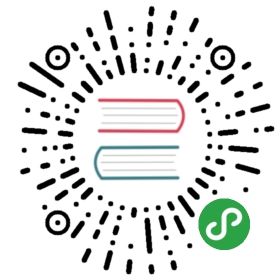11.2 通过PyPI发布使用CMake/pybind11构建的C++/Python项目
NOTE:此示例代码可以在 https://github.com/dev-cafe/cmake-cookbook/tree/v1.0/chapter-11/recipe-02 中找到。该示例在CMake 3.11版(或更高版本)中是有效的,并且已经在GNU/Linux、macOS和Windows上进行过测试。
本示例中,我们将以第9章第5节的代码的pybind11为例,为其添加相关的安装目标和pip打包信息,并将项目上传到PyPI。我们要实现一个可以使用pip安装,并运行CMake从而获取底层pybind11依赖项的项目。
准备工作
要通过PyPI分发包的话,需要一个https://pypi.org 帐户。当然,也可以先从本地路径进行安装练习。
TIPS:建议使用Pipenv (https://docs.pipenv.org )或虚拟环境(https://virtualenv.pypa )安装这个包和其他的Python包。
我们基于第9章第5节的项目,它包含一个主CMakeLists.txt文件和一个account/CMakeLists.txt文件,配置帐户示例目标时,使用如下的项目树:
.├── account│ ├── account.cpp│ ├── account.hpp│ ├── CMakeLists.txt│ s└── test.py└── CMakeLists.txt
示例中,account.cpp,account.hpp和test.py没有任何变化。修改account/CMakeLists.txt,并为pip添加几个文件,以便能够构建安装包。为此,需要根目录中的另外三个文件:README.rst,MANIFEST.in和setup.py。
README.rst中包含关于项目的s文档:
Example project===============Project description in here ...
MANIFEST.in列出了需要安装的Python模块:
include README.rst CMakeLists.txtrecursive-include account *.cpp *.hpp CMakeLists.txt
最后,setup.py包含构建指令和安装项目的说明:
import distutils.command.build as _buildimport osimport sysfrom distutils import spawnfrom distutils.sysconfig import get_python_libfrom setuptools import setupdef extend_build():class build(_build.build):def run(self):cwd = os.getcwd()if spawn.find_executable('cmake') is None:sys.stderr.write("CMake is required to build this package.\n")sys.exit(-1)_source_dir = os.path.split(__file__)[0]_build_dir = os.path.join(_source_dir, 'build_setup_py')_prefix = get_python_lib()try:cmake_configure_command = ['cmake','-H{0}'.format(_source_dir),'-B{0}'.format(_build_dir),'-DCMAKE_INSTALL_PREFIX={0}'.format(_prefix),]_generator = os.getenv('CMAKE_GENERATOR')if _generator is not None:cmake_configure_command.append('-G{0}'.format(_generator))spawn.spawn(cmake_configure_command)spawn.spawn(['cmake', '--build', _build_dir, '--target', 'install'])os.chdir(cwd)except spawn.DistutilsExecError:sys.stderr.write("Error while building with CMake\n")sys.exit(-1)_build.build.run(self)return build_here = os.path.abspath(os.path.dirname(__file__))if sys.version_info[0] < 3:with open(os.path.join(_here, 'README.rst')) as f:long_description = f.read()else:with open(os.path.join(_here, 'README.rst'), encoding='utf-8') as f:long_description = f.read()_this_package = 'account'version = {}with open(os.path.join(_here, _this_package, 'version.py')) as f:exec(f.read(), version)setup(name=_this_package,version=version['__version__'],description='Description in here.',long_description=long_description,author='Bruce Wayne',author_email='bruce.wayne@example.com',url='http://example.com',license='MIT',packages=[_this_package],include_package_data=True,classifiers=['Development Status :: 3 - Alpha','Intended Audience :: Science/Research','Programming Language :: Python :: 2.7','Programming Language :: Python :: 3.6'],cmdclass={'build': extend_build()})
account子目录中放置一个__init__.py脚本:
from .version import __version__from .account import Account__all__ = ['__version__','Account',]
再放一个version.py脚本:
__version__ = '0.0.0'
项目的文件结构如下:
.├── account│ ├── account.cpp│ ├── account.hpp│ ├── CMakeLists.txt│ ├── __init__.py│ ├── test.py│ └── version.py├── CMakeLists.txt├── MANIFEST.in├── README.rst└── setup.py
具体实施
本示例基于第9章第5节项目的基础上。
首先,修改account/CMakeLists.txt,添加安装目标:
install(TARGETSaccountLIBRARYDESTINATION account)
安装目标时,README.rst, MANIFEST.in,setup.py、__init__.py和version.py将放置在对应的位置上,我们准备使用pybind11测试安装过程:
为此,在某处创建一个新目录,我们将在那里测试安装。
在创建的目录中,从本地路径运行
pipenv install。调整本地路径,指向setup.py的目录:$ pipenv install /path/to/cxx-example
在Pipenv环境中打开一个Python shell:
$ pipenv run python
Python shell中,可以测试我们的CMake包:
>>> from account import Account>>> account1 = Account()>>> account1.deposit(100.0)>>> account1.deposit(100.0)>>> account1.withdraw(50.0)>>> print(account1.get_balance())150.0
工作原理
${CMAKE_CURRENT_BINARY_DIR}目录包含编译后的account.cpython-36m-x86_64-linux-gnu.so,这个动态库就是使用pybind11构建Python模块。但是请注意,它的名称取决于操作系统(本例中是64位Linux)和Python环境(本例中是Python 3.6)。setup.pys脚本将运行CMake,并根据所选的Python环境(系统Python,Pipenv或虚拟环境)将Python模块安装到正确的路径下。
不过,在安装模块时面临两个挑战:
- 名称可变
- CMake外部设置路径
可以使用下面的安装目标来解决这个问题,将在setup.py中定义安装目标位置:
install(TARGETSaccountLIBRARYDESTINATION account)
指示CMake将编译好的Python模块文件安装到相对于安装目标位置的account子目录中(第10章中详细讨论了如何设置目标位置)。setup.py将通过设置CMAKE_INSTALL_PREFIX来设置安装位置,并根据Python环境指向正确的路径。
让我们看看setup.py如何实现的。自下而上来看一下脚本:
setup(name=_this_package,version=version['__version__'],description='Description in here.',long_description=long_description,author='Bruce Wayne',author_email='bruce.wayne@example.com',url='http://example.com',license='MIT',packages=[_this_package],include_package_data=True,classifiers=['Development Status :: 3 - Alpha','Intended Audience :: Science/Research','Programming Language :: Python :: 2.7','Programming Language :: Python :: 3.6'],cmdclass={'build': extend_build()})
该脚本包含许多占位符,还包含一些自解释的语句。这里我们将重点介绍最后一个指令cmdclass。这个指令中,通过自定义extend_build函数扩展默认的构建步骤。这个默认的构建步骤如下:
def extend_build():class build(_build.build):def run(self):cwd = os.getcwd()if spawn.find_executable('cmake') is None:sys.stderr.write("CMake is required to build this package.\n")sys.exit(-1)_source_dir = os.path.split(__file__)[0]_build_dir = os.path.join(_source_dir, 'build_setup_py')_prefix = get_python_lib()try:cmake_configure_command = ['cmake','-H{0}'.format(_source_dir),'-B{0}'.format(_build_dir),'-DCMAKE_INSTALL_PREFIX={0}'.format(_prefix),]_generator = os.getenv('CMAKE_GENERATOR')if _generator is not None:cmake_configure_command.append('-G{0}'.format(_generator))spawn.spawn(cmake_configure_command)spawn.spawn(['cmake', '--build', _build_dir, '--target', 'install'])os.chdir(cwd)except spawn.DistutilsExecError:sys.stderr.write("Error while building with CMake\n")sys.exit(-1)_build.build.run(self)return build
首先,检查CMake是否可用。函数执行了两个CMake命令:
cmake_configure_command = ['cmake','-H{0}'.format(_source_dir),'-B{0}'.format(_build_dir),'-DCMAKE_INSTALL_PREFIX={0}'.format(_prefix),]_generator = os.getenv('CMAKE_GENERATOR')if _generator is not None:cmake_configure_command.append('-G{0}'.format(_generator))spawn.spawn(cmake_configure_command)spawn.spawn(['cmake', '--build', _build_dir, '--target', 'install'])
我们可以设置CMAKE_GENERATOR环境变量来修改生成器。安装目录如下方式设置:
_prefix = get_python_lib()
从安装目录的根目录下,通过distutils.sysconfig导入get_python_lib函数。cmake --build _build_dir --target install命令以一种可移植的方式,构建和安装我们的项目。使用_build_dir而不使用build的原因是,在测试本地安装时,项目可能已经包含了一个build目录,这将与新安装过程发生冲突。对于已经上传到PyPI的包,构建目录的名称并不会带来什么影响。
更多信息
现在我们已经测试了本地安装,准备将包上传到PyPI。在此之前,请确保setup.py中的元数据(例如:项目名称、联系方式和许可协议信息)是合理的,并且项目名称没有与PyPI已存在项目重名。在上传到https://pypi.org 之前,先测试PyPI(https://test.pypi.org )上,进行上载和下载的尝试。
上传之前,我们需要在主目录中创建一个名为.pypirc的文件,其中包含(替换成自己的yourusername和yourpassword):
[distutils]accountindex-servers=pypipypitest[pypi]username = yourusernamepassword = yourpassword[pypitest]repository = https://test.pypi.org/legacy/username = yourusernamepassword = yourpassword
我们将分两步进行。首先,我们在本地创建Release包:
$ python setup.py sdist
第二步中,使用Twine上传生成的分布数据(我们将Twine安装到本地的Pipenv中):
$ pipenv run twine upload dist/* -r pypitestUploading distributions to https://test.pypi.org/legacy/Uploading yourpackage-0.0.0.tar.gz
下一步,从测试实例到,将包安装到一个隔离的环境中:
$ pipenv shell$ pip install --index-url https://test.pypi.org/simple/ yourpackage
当一切正常,就将我们的包上传到了PyPI:
$ pipenv run twine upload dist/* -r pypi