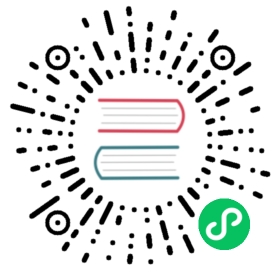This page describes how to use filters when listing resources. This can be used to reduce the returned set of resources when performing a list operation.
This feature is intended to provide a userful service to clients; it does not affect the database queries generated for the operation and as such is not designed to provide greater efficiency.
List Filtering
Starting in Boundary 0.1.8, when running a list action, a filter can be specified. It uses the standard filter syntax used elsewhere in Boundary. Unless otherwise specified for a given list endpoint, the list of items being returned is looped through and the filter is run on the JSON representation of that item. A good way to see what that data looks like is by looking at representative JSON output on the command line; for example, the following is the output of boundary targets list -scope-id p_1234567890 -format json on a dev instance (piped through jq for readability):
[{"id": "ttcp_1234567890","scope_id": "p_1234567890","scope": {"id": "p_1234567890","type": "project","name": "Generated project scope","description": "Provides an initial project scope in Boundary","parent_scope_id": "o_1234567890"},"name": "Generated target","description": "Provides an initial target in Boundary","created_time": "2021-02-24T22:19:50.640476Z","updated_time": "2021-02-24T22:19:50.640476Z","version": 1,"type": "tcp","session_max_seconds": 28800,"session_connection_limit": -1,"attributes": {"default_port": 22},"authorized_actions": ["read","update","delete","add-host-sets","set-host-sets","remove-host-sets","authorize-session"]}]
[ { "id": "ttcp_1234567890", "scope_id": "p_1234567890", "scope": { "id": "p_1234567890", "type": "project", "name": "Generated project scope", "description": "Provides an initial project scope in Boundary", "parent_scope_id": "o_1234567890" }, "name": "Generated target", "description": "Provides an initial target in Boundary", "created_time": "2021-02-24T22:19:50.640476Z", "updated_time": "2021-02-24T22:19:50.640476Z", "version": 1, "type": "tcp", "session_max_seconds": 28800, "session_connection_limit": -1, "attributes": { "default_port": 22 }, "authorized_actions": [ "read", "update", "delete", "add-host-sets", "set-host-sets", "remove-host-sets", "authorize-session" ] }]
As the filter tests each entry being returned, it places the data under test within the filter at /item.
On the CLI a filter can be given via -filter.
Double quotes are part of the filter syntax; when using the CLI, it is likely easier to surround the filter with single quotes than to deal with escaping double quotes.
When using the HTTP API, it is a filter query parameter.
Ensure that the query parameter is properly escaped! Most HTTP libraries will do this for you. If you’re having trouble, try using the -output-curl-string flag with the Boundary CLI:
$ boundary targets list -scope-id p_1234567890 -format json -filter '"authorize-session" in "/item/authorized_actions"' -output-curl-stringcurl -H "Authorization: Bearer $(boundary config get-token -keyring-type pass -token-name default)" -H "Content-Type: application/json" 'http://127.0.0.1:9200/v1/targets?filter=%22authorize-session%22+in+%22%2Fitem%2Fauthorized_actions%22&scope_id=p_1234567890'
$ boundary targets list -scope-id p_1234567890 -format json -filter '"authorize-session" in "/item/authorized_actions"' -output-curl-stringcurl -H "Authorization: Bearer $(boundary config get-token -keyring-type pass -token-name default)" -H "Content-Type: application/json" 'http://127.0.0.1:9200/v1/targets?filter=%22authorize-session%22+in+%22%2Fitem%2Fauthorized_actions%22&scope_id=p_1234567890'
Following are some examples.
Resources in which the user is allowed to run an “update” action:
"update" in "/item/authorized_actions"Resources matching a name pattern, but only those within an organization scope:
"/item/name" matches "groupa-*" and "/item/scope/type" == "org"