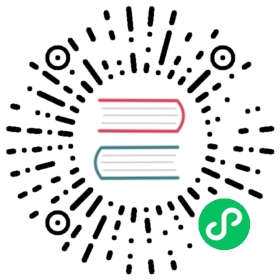About
A card is a flexible and extensible content container. It includes options for headers and footers, a wide variety of content, contextual background colors, and powerful display options. If you’re familiar with Bootstrap 3, cards replace our old panels, wells, and thumbnails. Similar functionality to those components is available as modifier classes for cards.
Example
Cards are built with as little markup and styles as possible, but still manage to deliver a ton of control and customization. Built with flexbox, they offer easy alignment and mix well with other Bootstrap components. They have no margin by default, so use spacing utilities as needed.
Below is an example of a basic card with mixed content and a fixed width. Cards have no fixed width to start, so they’ll naturally fill the full width of its parent element. This is easily customized with our various sizing options.

<div class="card" style="width: 18rem;"><img src="..." class="card-img-top" alt="..."><div class="card-body"><h5 class="card-title">Card title</h5><p class="card-text">Some quick example text to build on the card title and make up the bulk of the card's content.</p><a href="#" class="btn btn-primary">Go somewhere</a></div></div>
Content types
Cards support a wide variety of content, including images, text, list groups, links, and more. Below are examples of what’s supported.
Body
The building block of a card is the .card-body. Use it whenever you need a padded section within a card.

<div class="card"><div class="card-body">This is some text within a card body.</div></div>
Titles, text, and links
Card titles are used by adding .card-title to a <h*> tag. In the same way, links are added and placed next to each other by adding .card-link to an <a> tag.
Subtitles are used by adding a .card-subtitle to a <h*> tag. If the .card-title and the .card-subtitle items are placed in a .card-body item, the card title and subtitle are aligned nicely.

<div class="card" style="width: 18rem;"><div class="card-body"><h5 class="card-title">Card title</h5><h6 class="card-subtitle mb-2 text-muted">Card subtitle</h6><p class="card-text">Some quick example text to build on the card title and make up the bulk of the card's content.</p><a href="#" class="card-link">Card link</a><a href="#" class="card-link">Another link</a></div></div>
Images
.card-img-top places an image to the top of the card. With .card-text, text can be added to the card. Text within .card-text can also be styled with the standard HTML tags.

<div class="card" style="width: 18rem;"><img src="..." class="card-img-top" alt="..."><div class="card-body"><p class="card-text">Some quick example text to build on the card title and make up the bulk of the card's content.</p></div></div>
List groups
Create lists of content in a card with a flush list group.

<div class="card" style="width: 18rem;"><ul class="list-group list-group-flush"><li class="list-group-item">Cras justo odio</li><li class="list-group-item">Dapibus ac facilisis in</li><li class="list-group-item">Vestibulum at eros</li></ul></div>

<div class="card" style="width: 18rem;"><div class="card-header">Featured</div><ul class="list-group list-group-flush"><li class="list-group-item">Cras justo odio</li><li class="list-group-item">Dapibus ac facilisis in</li><li class="list-group-item">Vestibulum at eros</li></ul></div>

<div class="card" style="width: 18rem;"><ul class="list-group list-group-flush"><li class="list-group-item">Cras justo odio</li><li class="list-group-item">Dapibus ac facilisis in</li><li class="list-group-item">Vestibulum at eros</li></ul><div class="card-footer">Card footer</div></div>
Kitchen sink
Mix and match multiple content types to create the card you need, or throw everything in there. Shown below are image styles, blocks, text styles, and a list group—all wrapped in a fixed-width card.

<div class="card" style="width: 18rem;"><img src="..." class="card-img-top" alt="..."><div class="card-body"><h5 class="card-title">Card title</h5><p class="card-text">Some quick example text to build on the card title and make up the bulk of the card's content.</p></div><ul class="list-group list-group-flush"><li class="list-group-item">Cras justo odio</li><li class="list-group-item">Dapibus ac facilisis in</li><li class="list-group-item">Vestibulum at eros</li></ul><div class="card-body"><a href="#" class="card-link">Card link</a><a href="#" class="card-link">Another link</a></div></div>
Header and footer
Add an optional header and/or footer within a card.

<div class="card"><div class="card-header">Featured</div><div class="card-body"><h5 class="card-title">Special title treatment</h5><p class="card-text">With supporting text below as a natural lead-in to additional content.</p><a href="#" class="btn btn-primary">Go somewhere</a></div></div>
Card headers can be styled by adding .card-header to <h*> elements.

<div class="card"><h5 class="card-header">Featured</h5><div class="card-body"><h5 class="card-title">Special title treatment</h5><p class="card-text">With supporting text below as a natural lead-in to additional content.</p><a href="#" class="btn btn-primary">Go somewhere</a></div></div>

<div class="card"><div class="card-header">Quote</div><div class="card-body"><blockquote class="blockquote mb-0"><p>Lorem ipsum dolor sit amet, consectetur adipiscing elit. Integer posuere erat a ante.</p><footer class="blockquote-footer">Someone famous in <cite title="Source Title">Source Title</cite></footer></blockquote></div></div>

<div class="card text-center"><div class="card-header">Featured</div><div class="card-body"><h5 class="card-title">Special title treatment</h5><p class="card-text">With supporting text below as a natural lead-in to additional content.</p><a href="#" class="btn btn-primary">Go somewhere</a></div><div class="card-footer text-muted">2 days ago</div></div>
Sizing
Cards assume no specific width to start, so they’ll be 100% wide unless otherwise stated. You can change this as needed with custom CSS, grid classes, grid Sass mixins, or utilities.
Using grid markup
Using the grid, wrap cards in columns and rows as needed.

<div class="row"><div class="col-sm-6"><div class="card"><div class="card-body"><h5 class="card-title">Special title treatment</h5><p class="card-text">With supporting text below as a natural lead-in to additional content.</p><a href="#" class="btn btn-primary">Go somewhere</a></div></div></div><div class="col-sm-6"><div class="card"><div class="card-body"><h5 class="card-title">Special title treatment</h5><p class="card-text">With supporting text below as a natural lead-in to additional content.</p><a href="#" class="btn btn-primary">Go somewhere</a></div></div></div></div>
Using utilities
Use our handful of available sizing utilities to quickly set a card’s width.

<div class="card w-75"><div class="card-body"><h5 class="card-title">Card title</h5><p class="card-text">With supporting text below as a natural lead-in to additional content.</p><a href="#" class="btn btn-primary">Button</a></div></div><div class="card w-50"><div class="card-body"><h5 class="card-title">Card title</h5><p class="card-text">With supporting text below as a natural lead-in to additional content.</p><a href="#" class="btn btn-primary">Button</a></div></div>
Using custom CSS
Use custom CSS in your stylesheets or as inline styles to set a width.

<div class="card" style="width: 18rem;"><div class="card-body"><h5 class="card-title">Special title treatment</h5><p class="card-text">With supporting text below as a natural lead-in to additional content.</p><a href="#" class="btn btn-primary">Go somewhere</a></div></div>
Text alignment
You can quickly change the text alignment of any card—in its entirety or specific parts—with our text align classes.

<div class="card" style="width: 18rem;"><div class="card-body"><h5 class="card-title">Special title treatment</h5><p class="card-text">With supporting text below as a natural lead-in to additional content.</p><a href="#" class="btn btn-primary">Go somewhere</a></div></div><div class="card text-center" style="width: 18rem;"><div class="card-body"><h5 class="card-title">Special title treatment</h5><p class="card-text">With supporting text below as a natural lead-in to additional content.</p><a href="#" class="btn btn-primary">Go somewhere</a></div></div><div class="card text-end" style="width: 18rem;"><div class="card-body"><h5 class="card-title">Special title treatment</h5><p class="card-text">With supporting text below as a natural lead-in to additional content.</p><a href="#" class="btn btn-primary">Go somewhere</a></div></div>
Navigation
Add some navigation to a card’s header (or block) with Bootstrap’s nav components.

<div class="card text-center"><div class="card-header"><ul class="nav nav-tabs card-header-tabs"><li class="nav-item"><a class="nav-link active" aria-current="true" href="#">Active</a></li><li class="nav-item"><a class="nav-link" href="#">Link</a></li><li class="nav-item"><a class="nav-link disabled" href="#" tabindex="-1" aria-disabled="true">Disabled</a></li></ul></div><div class="card-body"><h5 class="card-title">Special title treatment</h5><p class="card-text">With supporting text below as a natural lead-in to additional content.</p><a href="#" class="btn btn-primary">Go somewhere</a></div></div>

<div class="card text-center"><div class="card-header"><ul class="nav nav-pills card-header-pills"><li class="nav-item"><a class="nav-link active" href="#">Active</a></li><li class="nav-item"><a class="nav-link" href="#">Link</a></li><li class="nav-item"><a class="nav-link disabled" href="#" tabindex="-1" aria-disabled="true">Disabled</a></li></ul></div><div class="card-body"><h5 class="card-title">Special title treatment</h5><p class="card-text">With supporting text below as a natural lead-in to additional content.</p><a href="#" class="btn btn-primary">Go somewhere</a></div></div>
Images
Cards include a few options for working with images. Choose from appending “image caps” at either end of a card, overlaying images with card content, or simply embedding the image in a card.
Image caps
Similar to headers and footers, cards can include top and bottom “image caps”—images at the top or bottom of a card.

<div class="card mb-3"><img src="..." class="card-img-top" alt="..."><div class="card-body"><h5 class="card-title">Card title</h5><p class="card-text">This is a wider card with supporting text below as a natural lead-in to additional content. This content is a little bit longer.</p><p class="card-text"><small class="text-muted">Last updated 3 mins ago</small></p></div></div><div class="card"><div class="card-body"><h5 class="card-title">Card title</h5><p class="card-text">This is a wider card with supporting text below as a natural lead-in to additional content. This content is a little bit longer.</p><p class="card-text"><small class="text-muted">Last updated 3 mins ago</small></p></div><img src="..." class="card-img-bottom" alt="..."></div>
Image overlays
Turn an image into a card background and overlay your card’s text. Depending on the image, you may or may not need additional styles or utilities.

<div class="card bg-dark text-white"><img src="..." class="card-img" alt="..."><div class="card-img-overlay"><h5 class="card-title">Card title</h5><p class="card-text">This is a wider card with supporting text below as a natural lead-in to additional content. This content is a little bit longer.</p><p class="card-text">Last updated 3 mins ago</p></div></div>
Note that content should not be larger than the height of the image. If content is larger than the image the content will be displayed outside the image.
Horizontal
Using a combination of grid and utility classes, cards can be made horizontal in a mobile-friendly and responsive way. In the example below, we remove the grid gutters with .g-0 and use .col-md-* classes to make the card horizontal at the md breakpoint. Further adjustments may be needed depending on your card content.

<div class="card mb-3" style="max-width: 540px;"><div class="row g-0"><div class="col-md-4"><img src="..." alt="..."></div><div class="col-md-8"><div class="card-body"><h5 class="card-title">Card title</h5><p class="card-text">This is a wider card with supporting text below as a natural lead-in to additional content. This content is a little bit longer.</p><p class="card-text"><small class="text-muted">Last updated 3 mins ago</small></p></div></div></div></div>
Card styles
Cards include various options for customizing their backgrounds, borders, and color.
Background and color
Use text and background utilities to change the appearance of a card.

<div class="card text-white bg-primary mb-3" style="max-width: 18rem;"><div class="card-header">Header</div><div class="card-body"><h5 class="card-title">Primary card title</h5><p class="card-text">Some quick example text to build on the card title and make up the bulk of the card's content.</p></div></div><div class="card text-white bg-secondary mb-3" style="max-width: 18rem;"><div class="card-header">Header</div><div class="card-body"><h5 class="card-title">Secondary card title</h5><p class="card-text">Some quick example text to build on the card title and make up the bulk of the card's content.</p></div></div><div class="card text-white bg-success mb-3" style="max-width: 18rem;"><div class="card-header">Header</div><div class="card-body"><h5 class="card-title">Success card title</h5><p class="card-text">Some quick example text to build on the card title and make up the bulk of the card's content.</p></div></div><div class="card text-white bg-danger mb-3" style="max-width: 18rem;"><div class="card-header">Header</div><div class="card-body"><h5 class="card-title">Danger card title</h5><p class="card-text">Some quick example text to build on the card title and make up the bulk of the card's content.</p></div></div><div class="card text-dark bg-warning mb-3" style="max-width: 18rem;"><div class="card-header">Header</div><div class="card-body"><h5 class="card-title">Warning card title</h5><p class="card-text">Some quick example text to build on the card title and make up the bulk of the card's content.</p></div></div><div class="card text-dark bg-info mb-3" style="max-width: 18rem;"><div class="card-header">Header</div><div class="card-body"><h5 class="card-title">Info card title</h5><p class="card-text">Some quick example text to build on the card title and make up the bulk of the card's content.</p></div></div><div class="card text-dark bg-light mb-3" style="max-width: 18rem;"><div class="card-header">Header</div><div class="card-body"><h5 class="card-title">Light card title</h5><p class="card-text">Some quick example text to build on the card title and make up the bulk of the card's content.</p></div></div><div class="card text-white bg-dark mb-3" style="max-width: 18rem;"><div class="card-header">Header</div><div class="card-body"><h5 class="card-title">Dark card title</h5><p class="card-text">Some quick example text to build on the card title and make up the bulk of the card's content.</p></div></div>
Conveying meaning to assistive technologies
Using color to add meaning only provides a visual indication, which will not be conveyed to users of assistive technologies – such as screen readers. Ensure that information denoted by the color is either obvious from the content itself (e.g. the visible text), or is included through alternative means, such as additional text hidden with the .visually-hidden class.
Border
Use border utilities to change just the border-color of a card. Note that you can put .text-{color} classes on the parent .card or a subset of the card’s contents as shown below.

<div class="card border-primary mb-3" style="max-width: 18rem;"><div class="card-header">Header</div><div class="card-body text-primary"><h5 class="card-title">Primary card title</h5><p class="card-text">Some quick example text to build on the card title and make up the bulk of the card's content.</p></div></div><div class="card border-secondary mb-3" style="max-width: 18rem;"><div class="card-header">Header</div><div class="card-body text-secondary"><h5 class="card-title">Secondary card title</h5><p class="card-text">Some quick example text to build on the card title and make up the bulk of the card's content.</p></div></div><div class="card border-success mb-3" style="max-width: 18rem;"><div class="card-header">Header</div><div class="card-body text-success"><h5 class="card-title">Success card title</h5><p class="card-text">Some quick example text to build on the card title and make up the bulk of the card's content.</p></div></div><div class="card border-danger mb-3" style="max-width: 18rem;"><div class="card-header">Header</div><div class="card-body text-danger"><h5 class="card-title">Danger card title</h5><p class="card-text">Some quick example text to build on the card title and make up the bulk of the card's content.</p></div></div><div class="card border-warning mb-3" style="max-width: 18rem;"><div class="card-header">Header</div><div class="card-body"><h5 class="card-title">Warning card title</h5><p class="card-text">Some quick example text to build on the card title and make up the bulk of the card's content.</p></div></div><div class="card border-info mb-3" style="max-width: 18rem;"><div class="card-header">Header</div><div class="card-body"><h5 class="card-title">Info card title</h5><p class="card-text">Some quick example text to build on the card title and make up the bulk of the card's content.</p></div></div><div class="card border-light mb-3" style="max-width: 18rem;"><div class="card-header">Header</div><div class="card-body"><h5 class="card-title">Light card title</h5><p class="card-text">Some quick example text to build on the card title and make up the bulk of the card's content.</p></div></div><div class="card border-dark mb-3" style="max-width: 18rem;"><div class="card-header">Header</div><div class="card-body text-dark"><h5 class="card-title">Dark card title</h5><p class="card-text">Some quick example text to build on the card title and make up the bulk of the card's content.</p></div></div>
Mixins utilities
You can also change the borders on the card header and footer as needed, and even remove their background-color with .bg-transparent.

<div class="card border-success mb-3" style="max-width: 18rem;"><div class="card-header bg-transparent border-success">Header</div><div class="card-body text-success"><h5 class="card-title">Success card title</h5><p class="card-text">Some quick example text to build on the card title and make up the bulk of the card's content.</p></div><div class="card-footer bg-transparent border-success">Footer</div></div>
Card layout
In addition to styling the content within cards, Bootstrap includes a few options for laying out series of cards. For the time being, these layout options are not yet responsive.
Card groups
Use card groups to render cards as a single, attached element with equal width and height columns. Card groups start off stacked and use display: flex; to become attached with uniform dimensions starting at the sm breakpoint.

<div class="card-group"><div class="card"><img src="..." class="card-img-top" alt="..."><div class="card-body"><h5 class="card-title">Card title</h5><p class="card-text">This is a wider card with supporting text below as a natural lead-in to additional content. This content is a little bit longer.</p><p class="card-text"><small class="text-muted">Last updated 3 mins ago</small></p></div></div><div class="card"><img src="..." class="card-img-top" alt="..."><div class="card-body"><h5 class="card-title">Card title</h5><p class="card-text">This card has supporting text below as a natural lead-in to additional content.</p><p class="card-text"><small class="text-muted">Last updated 3 mins ago</small></p></div></div><div class="card"><img src="..." class="card-img-top" alt="..."><div class="card-body"><h5 class="card-title">Card title</h5><p class="card-text">This is a wider card with supporting text below as a natural lead-in to additional content. This card has even longer content than the first to show that equal height action.</p><p class="card-text"><small class="text-muted">Last updated 3 mins ago</small></p></div></div></div>
When using card groups with footers, their content will automatically line up.

<div class="card-group"><div class="card"><img src="..." class="card-img-top" alt="..."><div class="card-body"><h5 class="card-title">Card title</h5><p class="card-text">This is a wider card with supporting text below as a natural lead-in to additional content. This content is a little bit longer.</p></div><div class="card-footer"><small class="text-muted">Last updated 3 mins ago</small></div></div><div class="card"><img src="..." class="card-img-top" alt="..."><div class="card-body"><h5 class="card-title">Card title</h5><p class="card-text">This card has supporting text below as a natural lead-in to additional content.</p></div><div class="card-footer"><small class="text-muted">Last updated 3 mins ago</small></div></div><div class="card"><img src="..." class="card-img-top" alt="..."><div class="card-body"><h5 class="card-title">Card title</h5><p class="card-text">This is a wider card with supporting text below as a natural lead-in to additional content. This card has even longer content than the first to show that equal height action.</p></div><div class="card-footer"><small class="text-muted">Last updated 3 mins ago</small></div></div></div>
Grid cards
Use the Bootstrap grid system and its .row-cols classes to control how many grid columns (wrapped around your cards) you show per row. For example, here’s .row-cols-1 laying out the cards on one column, and .row-cols-md-2 splitting four cards to equal width across multiple rows, from the medium breakpoint up.

<div class="row row-cols-1 row-cols-md-2 g-4"><div class="col"><div class="card"><img src="..." class="card-img-top" alt="..."><div class="card-body"><h5 class="card-title">Card title</h5><p class="card-text">This is a longer card with supporting text below as a natural lead-in to additional content. This content is a little bit longer.</p></div></div></div><div class="col"><div class="card"><img src="..." class="card-img-top" alt="..."><div class="card-body"><h5 class="card-title">Card title</h5><p class="card-text">This is a longer card with supporting text below as a natural lead-in to additional content. This content is a little bit longer.</p></div></div></div><div class="col"><div class="card"><img src="..." class="card-img-top" alt="..."><div class="card-body"><h5 class="card-title">Card title</h5><p class="card-text">This is a longer card with supporting text below as a natural lead-in to additional content.</p></div></div></div><div class="col"><div class="card"><img src="..." class="card-img-top" alt="..."><div class="card-body"><h5 class="card-title">Card title</h5><p class="card-text">This is a longer card with supporting text below as a natural lead-in to additional content. This content is a little bit longer.</p></div></div></div></div>
Change it to .row-cols-3 and you’ll see the fourth card wrap.

<div class="row row-cols-1 row-cols-md-3 g-4"><div class="col"><div class="card"><img src="..." class="card-img-top" alt="..."><div class="card-body"><h5 class="card-title">Card title</h5><p class="card-text">This is a longer card with supporting text below as a natural lead-in to additional content. This content is a little bit longer.</p></div></div></div><div class="col"><div class="card"><img src="..." class="card-img-top" alt="..."><div class="card-body"><h5 class="card-title">Card title</h5><p class="card-text">This is a longer card with supporting text below as a natural lead-in to additional content. This content is a little bit longer.</p></div></div></div><div class="col"><div class="card"><img src="..." class="card-img-top" alt="..."><div class="card-body"><h5 class="card-title">Card title</h5><p class="card-text">This is a longer card with supporting text below as a natural lead-in to additional content.</p></div></div></div><div class="col"><div class="card"><img src="..." class="card-img-top" alt="..."><div class="card-body"><h5 class="card-title">Card title</h5><p class="card-text">This is a longer card with supporting text below as a natural lead-in to additional content. This content is a little bit longer.</p></div></div></div></div>
When you need equal height, add .h-100 to the cards. If you want equal heights by default, you can set $card-height: 100% in Sass.

<div class="row row-cols-1 row-cols-md-3 g-4"><div class="col"><div class="card h-100"><img src="..." class="card-img-top" alt="..."><div class="card-body"><h5 class="card-title">Card title</h5><p class="card-text">This is a longer card with supporting text below as a natural lead-in to additional content. This content is a little bit longer.</p></div></div></div><div class="col"><div class="card h-100"><img src="..." class="card-img-top" alt="..."><div class="card-body"><h5 class="card-title">Card title</h5><p class="card-text">This is a short card.</p></div></div></div><div class="col"><div class="card h-100"><img src="..." class="card-img-top" alt="..."><div class="card-body"><h5 class="card-title">Card title</h5><p class="card-text">This is a longer card with supporting text below as a natural lead-in to additional content.</p></div></div></div><div class="col"><div class="card h-100"><img src="..." class="card-img-top" alt="..."><div class="card-body"><h5 class="card-title">Card title</h5><p class="card-text">This is a longer card with supporting text below as a natural lead-in to additional content. This content is a little bit longer.</p></div></div></div></div>
Just like with card groups, card footers will automatically line up.

<div class="row row-cols-1 row-cols-md-3 g-4"><div class="col"><div class="card h-100"><img src="..." class="card-img-top" alt="..."><div class="card-body"><h5 class="card-title">Card title</h5><p class="card-text">This is a wider card with supporting text below as a natural lead-in to additional content. This content is a little bit longer.</p></div><div class="card-footer"><small class="text-muted">Last updated 3 mins ago</small></div></div></div><div class="col"><div class="card h-100"><img src="..." class="card-img-top" alt="..."><div class="card-body"><h5 class="card-title">Card title</h5><p class="card-text">This card has supporting text below as a natural lead-in to additional content.</p></div><div class="card-footer"><small class="text-muted">Last updated 3 mins ago</small></div></div></div><div class="col"><div class="card h-100"><img src="..." class="card-img-top" alt="..."><div class="card-body"><h5 class="card-title">Card title</h5><p class="card-text">This is a wider card with supporting text below as a natural lead-in to additional content. This card has even longer content than the first to show that equal height action.</p></div><div class="card-footer"><small class="text-muted">Last updated 3 mins ago</small></div></div></div></div>
Masonry
In v4 we used a CSS-only technique to mimic the behavior of Masonry-like columns, but this technique came with lots of unpleasant side effects. If you want to have this type of layout in v5, you can just make use of Masonry plugin. Masonry is not included in Bootstrap, but we’ve made a demo example to help you get started.