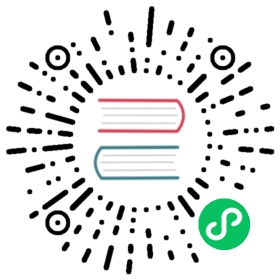Using the ArangoDB Starter
This section describes how to start an ArangoDB stand-alone instance using the tool Starter (the arangodb binary program).
As a precondition you should create a secret to activate authentication. The Starter provides a handy functionality to generate such a file:
arangodb create jwt-secret --secret=arangodb.secret
Set appropriate privilege on the generated secret file, e.g. on Linux:
chmod 400 arangodb.secret
Local Start
If you want to start a stand-alone instance of ArangoDB, use the --starter.mode=single option of the Starter:
arangodb --starter.mode=single --auth.jwt-secret=/etc/arangodb.secret
Please adapt the path to your secret file accordingly.
Using the ArangoDB Starter in Docker
The Starter can also be used to launch a stand-alone instance based on Docker containers:
export IP=<IP of docker host>docker volume create arangodbdocker run -it --name=adb --rm -p 8528:8528 \-v arangodb:/data \-v /var/run/docker.sock:/var/run/docker.sock \arangodb/arangodb-starter \--starter.address=$IP \--starter.mode=single
If you use an ArangoDB version of 3.4 or above and use the Enterprise Edition Docker image, you have to set the license key in an environment variable by adding this option to the above docker command:
-e ARANGO_LICENSE_KEY=<thekey>
You can get a free evaluation license key by visiting:
www.arangodb.com/download-arangodb-enterprise/
Then replace <thekey> above with the actual license key. The start will then hand on the license key to the Docker container it launches for ArangoDB.
TLS verified Docker services
Oftentimes, one needs to harden Docker services using client certificate and TLS verification. The Docker API allows subsequently only certified access. As the ArangoDB starter starts the ArangoDB cluster instances using this Docker API, it is mandatory that the ArangoDB starter is deployed with the proper certificates handed to it, so that the above command is modified as follows:
export IP=<IP of docker host>export DOCKER_TLS_VERIFY=1export DOCKER_CERT_PATH=/path/to/certificatedocker volume create arangodbdocker run -it --name=adb --rm -p 8528:8528 \-v arangodb:/data \-v /var/run/docker.sock:/var/run/docker.sock \-v /path/to/certificate:/path/to/certificatearangodb/arangodb-starter \--starter.address=$IP \--starter.mode=single
Note that the environment variables DOCKER_TLS_VERIFY and DOCKER_CERT_PATH as well as the additional mountpoint containing the certificate have been added above. directory. The assignment of DOCKER_CERT_PATH is optional, in which case it is mandatory that the certificates are stored in $HOME/.docker. So the command would then be as follows
export IP=<IP of docker host>docker volume create arangodbdocker run -it --name=adb --rm -p 8528:8528 \-v arangodb:/data \-v /var/run/docker.sock:/var/run/docker.sock \-v /path/to/cert:/root/.docker \-e DOCKER_TLS_VERIFY=1 \arangodb/arangodb-starter \--starter.address=$IP \--starter.mode=single