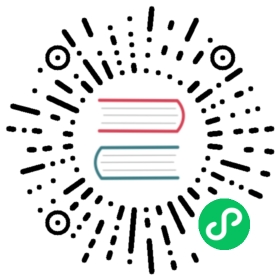Compiling ArangoDB under Windows
This guide describes how to compile ArangoDB 3.4 and onwards under Windows.
Install chocolatey
With ArangoDB 3.0 a complete cmake environment was introduced. This also streamlines the dependencies on Windows. We suggest to use chocolatey.org to install most of the dependencies. For sure most projects offer their own setup & install packages, chocolatey offers a simplified way to install them with less user interactions. You can even use chocolatey via ansibles 2.7 winrm facility to do unattended installations of some software on Windows.
First install the choco package manager by pasting this tiny cmdlet into a command window with Administrator privileges (press Windows key, type cmd and hit Ctrl+Shift+Enter):
@powershell -NoProfile -ExecutionPolicy Bypass -Command "iex ((new-object net.webclient).DownloadString('https://chocolatey.org/install.ps1'))" && SET PATH=%PATH%;%ALLUSERSPROFILE%\chocolatey\bin
Visual Studio and its Compiler
Since choco currently fails to alter the environment for Microsoft Visual Studio, we suggest to download and install Visual Studio by hand.
ArangoDB v3.7 requires Visual Studio 2019 v16.5.0 or later. For ArangoDB versions 3.4, 3.5 and 3.6 the only supported option is Visual Studio 2017.
You need to make sure that it installs the Desktop development with C++ preset, else cmake will fail to detect it later on. Furthermore, the Windows 8.1 SDK and UCRT SDK optional component is required to be selected during Visual Studio installation, else V8 will fail to compile later on.
After it successfully installed, start it once, so it can finish its setup.
More Dependencies
Now you can invoke the choco package manager for an unattended install of the dependencies (needs to be run with Administrator privileges again):
choco install -y cmake.portable nsis python2 procdump windbg wget
Then we need to install the OpenSSL library from its sources or using precompiled Third Party OpenSSL Related Binary Distributions.
Optional Dependencies
Remember that you need to run below commands with Administrator privileges!
If you want to checkout the code with git, install it like this:
choco install -y git
You need to allow and enable symlinks for your user.
If you intend to run the unit tests, you also need the following:
choco install -y winflexbison ruby
Close and reopen the Administrator command window in order to continue with the ruby devkit:
choco install -y ruby2.devkit
And manually install the requirements via the Gemfile fetched from the ArangoDB Git repository (needs to be run with Administrator privileges):
wget https://raw.githubusercontent.com/arangodb/arangodb/devel/tests/rb/HttpInterface/Gemfilesetx PATH %PATH%;C:\tools\DevKit2\bin;C:\tools\DevKit2\mingw\bingem install bundlerbundler
Note that the V8 build scripts and gyp aren’t compatible with Python 3.x hence you need python2!
Building ArangoDB
Download and extract the release tarball from www.arangodb.com/download/
Or clone the GitHub repository and checkout the branch or tag you need (e.g. devel)
git clone https://github.com/arangodb/arangodb.git -b develcd arangodb
Generate the Visual studio project files, and check back that cmake discovered all components on your system:
mkdir Build64cd Build64cmake -G "Visual Studio 15 2017 Win64" ..
Note that in some cases cmake struggles to find the proper python interpreter (i.e. the cygwin one won’t work). You can force overrule it by appending:
-DPYTHON_EXECUTABLE:FILEPATH=C:/Python27/python.exe
You can now load these in the Visual Studio IDE or use cmake to start the build:
cmake --build . --config RelWithDebInfo
The binaries need the ICU datafile icudt54l.dat, which is automatically copied into the directory containing the executable.
If you intend to use the machine for development purposes, it may be more practical to copy it to a common place:
cd 3rdParty/V8/v*/third_party/icu/source/data/in && cp icudt*.dat /cygdrive/c/Windows/
And configure your environment (yes this instruction remembers to the hitchhikers guide to the galaxy…) so that ICU_DATA points to c:\\Windows. You do that by opening the explorer, right click on This PC in the tree on the left, choose Properties in the opening window Advanced system settings, in the Popup Environment Variables, another popup opens, in the System Variables part you click New, And variable name: ICU_DATA to the value: c:\\Windows

Unit tests (Optional)
The unit tests require a cygwin environment.
You need at least make from cygwin. Cygwin also offers a cmake. Do not install the cygwin cmake.
You should also issue these commands to generate user information for the cygwin commands:
mkpasswd > /etc/passwdmkgroup > /etc/group
Turning ACL off (noacl) for all mounts in cygwin fixes permissions troubles that may appear in the build:
# /etc/fstab## This file is read once by the first process in a Cygwin process tree.# To pick up changes, restart all Cygwin processes. For a description# see https://cygwin.com/cygwin-ug-net/using.html#mount-table# noacl = Ignore Access Control List and let Windows handle permissionsC:/cygwin64/bin /usr/bin ntfs binary,auto,noacl 0 0C:/cygwin64/lib /usr/lib ntfs binary,auto,noacl 0 0C:/cygwin64 / ntfs override,binary,auto,noacl 0 0none /cygdrive cygdrive binary,posix=0,user,noacl 0 0
Enable native symlinks for Cygwin and git
Cygwin will create proprietary files as placeholders by default instead of actually symlinking files. The placeholders later tell Cygwin where to resolve paths to. It does not intercept every access to the placeholders however, so that 3rd party scripts break. Windows Vista and above support real symlinks, and Cygwin can be configured to make use of it:
# use actual symlinks to prevent documentation build errors# (requires elevated rights!)export CYGWIN="winsymlinks:native"
Note that you must run Cygwin as administrator or change the Windows group policies to allow user accounts to create symlinks (gpedit.msc if available).
BTW: You can create symlinks manually on Windows like:
mklink /H target/file.ext source/file.extmklink /D target/path source/pathmklink /J target/path source/path/for/junction
And in Cygwin:
ln -s source target
Running Unit tests
You can then run the integration tests in the cygwin shell like that:
Build64/bin/RelWithDebInfo/arangosh.exe \-c etc/relative/arangosh.conf \--log.level warning \--server.endpoint tcp://127.0.0.1:1024 \--javascript.execute UnitTests/unittest.js \-- \all \--build Build64 \--buildType RelWithDebInfo \--skipNondeterministic true \--skipTimeCritical true \--skipBoost true \--skipGeo true
Additional options --ruby c:/tools/ruby25/bin/ruby and --rspec c:/tools/ruby25/bin/rspec should be used only if Ruby is not in the PATH.