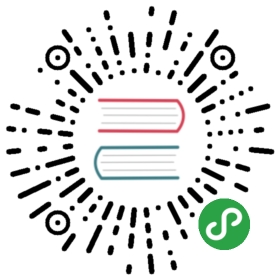在决定使用XUI前,你必须明确的一点是,此框架给出的是一整套UI的整体解决方案,如果你只是想使用其中的几个控件,那大可不必引入如此庞大的一个UI库,Github上会有更好的组件库。如果你是想拥有一套可以定制的、统一的UI整体解决方案的话,那么你就继续往下看吧!
添加Gradle依赖
1.先在项目根目录的 build.gradle 的 repositories 添加:
allprojects {repositories {...maven { url "https://jitpack.io" }}}
2.然后在dependencies添加:
dependencies {...//androidx项目implementation 'com.github.xuexiangjys:XUI:1.0.9'implementation 'androidx.appcompat:appcompat:1.1.0'implementation 'androidx.recyclerview:recyclerview:1.0.0'implementation 'com.google.android.material:material:1.1.0-alpha10'implementation 'com.github.bumptech.glide:glide:4.8.0'}
【注意】如果你的项目目前还未使用androidx,请使用如下配置:
dependencies {...//support项目implementation 'com.github.xuexiangjys:XUI:1.0.9-support'implementation 'com.android.support:appcompat-v7:28.0.0'implementation 'com.android.support:recyclerview-v7:28.0.0'implementation 'com.android.support:design:28.0.0'implementation 'com.github.bumptech.glide:glide:4.8.0'}
初始化XUI设置
1.在Application最顶部初始化设置(必须)
XUI.init(this); //初始化UI框架XUI.debug(true); //开启UI框架调试日志
2.调整应用的基础主题(必须)
必须设置应用的基础主题,否则组件将无法正常使用!必须保证所有用到XUI组件的窗口的主题都为XUITheme的子类,这非常重要!!!
基础主题类型:
大平板(10英寸, 240dpi, 1920*1200):XUITheme.Tablet.Big
小平板(7英寸, 320dpi, 1920*1200):XUITheme.Tablet.Small
手机(4.5英寸, 320dpi, 720*1280):XUITheme.Phone
<style name="AppTheme" parent="XUITheme.Phone"><!-- 自定义自己的主题样式 --><item name="colorPrimary">@color/colorPrimary</item><item name="colorPrimaryDark">@color/colorPrimaryDark</item><item name="colorAccent">@color/colorAccent</item></style>
当然也可以在Activity刚开始时调用如下代码动态设置主题
@Overrideprotected void onCreate(Bundle savedInstanceState) {XUI.initTheme(this);super.onCreate(savedInstanceState);...}
3.调整字体库(对字体无要求的可省略)
(1)设置你需要修改的字体库路径(assets下)
//设置默认字体为华文行楷,这里写你的字体库XUI.getInstance().initFontStyle("fonts/hwxk.ttf");
(2)在项目的基础Activity中加入如下代码注入字体.
@Overrideprotected void attachBaseContext(Context newBase) {//注入字体super.attachBaseContext(CalligraphyContextWrapper.wrap(newBase));}
混淆配置
由于没有使用任何反射,无需代码混淆