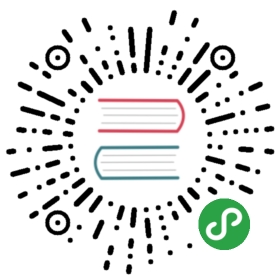Tooltip 文字提示
一、概述
定义
简单的文字提示气泡框。
使用场景
- 常用于解释操作按钮/打点字段的的文字说明
交互说明
鼠标移入则立即显示提示,移出则立即消失
不承载复杂文本和操作
二、 基础样式
简单的文字提示。

<template><se-tooltip :content="content"><se-button type="default">移入鼠标查看提示</se-button></se-tooltip></template><script>export default {data() {return {content: '最多显示十八个文字不可折行;文字文字最多显示十八个文字不可折行;文字文字'}}}</script>
三、 提示位置
根据使用场景,提供 12 种不同方向。

<div class="demo-placement"><div v-for="(item, key) in directions" :class="key" :key="key"><se-tooltip v-for="dir in item" :key="dir[0]" :placement="dir[0]" content="深院静,小庭空。"><se-button>{{dir[1]}}</se-button></se-tooltip></div></div><script>export default {data() {return {directions: {top: [['top-left', '上左'], ['top', '上边'], ['top-right', '上右']],left: [['left-top', '左上'], ['left', '左边'], ['left-bottom', '左下']],right: [['right-top', '右上'], ['right', '右边'], ['right-bottom', '右下']],bottom: [['bottom-left', '下左'], ['bottom', '下边'], ['bottom-right', '下右']]}}}}</script><style scoped>.demo-placement {width: 500px;}.se-button {margin: 10px;}.top {text-align: center;}.left,.right {float: left;width: 120px;line-height: 3;}.right {float: right;}.bottom {clear: both;text-align: center;}.top .se-button + .se-button,.bottom .se-button + .se-button {margin-left: 10px;}.right {text-align: right;}</style>
四、 控制显示状态
组件内部默认维护了一个控制显示隐藏的状态。当然,你也可以通过 visible 属性自行控制。

<template>
<se-tooltip :content="content" visible>
<se-button type="default">移入鼠标查看提示</se-button>
</se-tooltip>
</template>
<script>
export default {
data() {
return {
content: '最多显示十八个文字不可折行;文字文字最多显示十八个文字不可折行;文字文字'
}
}
}
</script>
五、 事件与状态同步
当 tooltip 的展示状态发生变化时(理论上),我们会向外 emit 一个 visibility-change 事件。

<template>
<se-tooltip :content="content" :visible="visible" @visibility-change="visibilityChange">
<se-button type="default">移入鼠标查看提示</se-button>
</se-tooltip>
</template>
<script>
export default {
data() {
return {
visible: false,
content: '最多显示十八个文字不可折行;文字文字最多显示十八个文字不可折行;文字文字'
}
},
methods: {
visibilityChange(visible) {
this.visible = visible
}
}
}
</script>
另外,还可以使用 sync 修饰符实现状态自动同步。

<template>
<se-tooltip :content="content" :visible_sync="visible">
<se-button type="default">移入鼠标查看提示</se-button>
</se-tooltip>
</template>
<script>
export default {
data() {
return {
visible: false,
content: '最多显示十八个文字不可折行;文字文字最多显示十八个文字不可折行;文字文字'
}
}
}
</script>
Props
| 参数 | 描述 | 类型 | 可选值 | 默认值 |
|---|---|---|---|---|
| content | tooltip 的文字内容 | string | ||
| placement | 位置 | 见下面 | 'bottom' | |
| visible | 展示状态,支持 sync 修饰符 | boolean | ||
| show-delay | 出现延时,毫秒 | number | 100 | |
| hide-delay | 消失延时,毫秒 | number | 100 |
位置可选值
const placementTypes = [
'top-left',
'top',
'top-right',
'right-top',
'right',
'right-bottom',
'bottom-right',
'bottom',
'bottom-left',
'left-top',
'left',
'left-bottom'
]
Events
| 事件名称 | 描述 | 回调函数参数 |
|---|---|---|
| visibility-change | tooltip 展示状态发生变化时触发 | boolean 类型 |
Slots
| 参数 | 描述 |
|---|---|
| content | tooltip 内容 优先级高于 content prop |