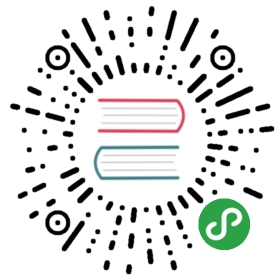- Hack 74. Crontab Basic Guide
- How to add a job to the cron?
- Description of Cron fields.
- Crontab examples
- 1. Run at 12:01 a.m. 1 minute after midnight everyday.
- 2. Run backup every weekday (Mon – Fri) at 11:59 p.m.
- 3. Execute the command every 5 minutes.
- 4. Execute at 1:10 p.m on 1st of every month
- 5. Execute 11 p.m on weekdays.
- Crontab Options
Hack 74. Crontab Basic Guide
by Ramesh
Using cron you can execute a shell-script or Linux commands at a specific time and date. For example a sysadmin can schedule a backup job that can run every day.
How to add a job to the cron?
- # crontab –e
- 0 5 * * * /root/bin/backup.sh
This will execute /root/bin/backup.sh at 5 a.m every day.
Description of Cron fields.
Following is the format of the crontab file.
- {minute} {hour} {day-of-month} {month} {day-of-week} {full-path-to-shell-script}
- minute: Allowed range 0 – 59
- hour: Allowed range 0 – 23
- day-of-month: Allowed range 0 – 31
- month: Allowed range 1 – 12. 1 = January. 12 = December.
- Day-of-week: Allowed range 0 – 7. Sunday is either 0 or 7.
Crontab examples
1. Run at 12:01 a.m. 1 minute after midnight everyday.
This is a good time to run backup when the system is not under load.
- 1 0 * * * /root/bin/backup.sh
2. Run backup every weekday (Mon – Fri) at 11:59 p.m.
- 59 11 * * 1,2,3,4,5 /root/bin/backup.sh
Following will also do the same.
- 59 11 * * 1-5 /root/bin/backup.sh
3. Execute the command every 5 minutes.
- */5 * * * * /root/bin/check-status.sh
4. Execute at 1:10 p.m on 1st of every month
- 10 13 1 * * /root/bin/full-backup.sh
5. Execute 11 p.m on weekdays.
- 0 23 * * 1-5 /root/bin/incremental-backup.sh
Crontab Options
Following are the available options with crontab:
- crontab –e : Edit the crontab file. This will create a crontab, if it doesn’t exist
- crontab –l : Display the crontab file.
- crontab -r : Remove the crontab file.
- crontab -ir : This will prompt user before deleting a crontab.
当前内容版权归 Ramesh Natarajan 或其关联方所有,如需对内容或内容相关联开源项目进行关注与资助,请访问 Ramesh Natarajan .