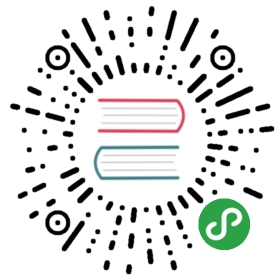- Hack 18. Find Command Examples
- How to find files containing a specific word in its name?
- How to find all the files greater than certain size?
- How to find files that are not modified in the last x number of days?
- How to find files that are modified in the last x number of days?
- How to delete all the archive files with extension *.tar.gz and greater than 100MB?
- How to archive all the files that are not modified in the last x number of days?
Hack 18. Find Command Examples
by Ramesh
find is frequently used command to find files in the UNIX filesystem based on numerous conditions. Let us review some practice examples of find command.
- Syntax: find [pathnames] [conditions]
How to find files containing a specific word in its name?
The following command looks for all the files under /etc directory with mail in the filename.
- # find /etc -name "*mail*"
How to find all the files greater than certain size?
The following command will list all the files in the system greater than 100MB.
- # find / -type f -size +100M
How to find files that are not modified in the last x number of days?
The following command will list all the files that were modified more than 60 days ago under the current directory.
- # find . -mtime +60
How to find files that are modified in the last x number of days?
The following command will list all the files that were modified in the last two days under the current directory.
- # find . –mtime -2
How to delete all the archive files with extension *.tar.gz and greater than 100MB?
Please be careful while executing the following command as you don’t want to delete the files by mistake. The best practice is to execute the same command with ls –l to make sure you know which files will get deleted when you execute the command with rm.
- # find / -type f -name *.tar.gz -size +100M -exec ls -l {} \;
- # find / -type f -name *.tar.gz -size +100M -exec rm -f {} \;
How to archive all the files that are not modified in the last x number of days?
The following command finds all the files not modified in the last 60 days under /home/jsmith directory and creates an archive files under /tmp in the format of ddmmyyyy_archive.tar.
- # find /home/jsmith -type f -mtime +60 | xargs tar -cvf /tmp/`date '+%d%m%Y'_archive.tar`
On a side note, you can perform lot of file related activities (including finding files) using midnight commander GUI, a powerful text based file manager for Unix.